Update summary
A unified business platform for managing everything from client projects to internal processes in one affordable, award-winning solution.
You asked — we delivered. Meet new Flowlu handy features that were crafted by your feedback! It’s our priority to help you take your business management to the next level, so today's updates mostly cover financial operations. Here is the list of our recent updates:
Go through all improvements in our new blog post to catch every detail.
Our team is delighted to highlight some handy improvements we have made to the Agile Projects over the last few weeks. So, here’s what these enhancements enable you to do:
If you enjoyed these improvements or have questions, please let our team know. We highly appreciate getting your valuable feedback!
We're thrilled to share that we have released our newly designed Flowlu out of Beta! Our team has redesigned the general UI and added some new functionality. Let’s go through the major improvements we have made to Flowlu:
and more!
Check out our blog post to learn all the exciting details!
The Jira Integration with Flowlu is back in your accounts! You can now import existing issues from any Jira project to Flowlu Agile project of your choice and easily migrate your data. Map issue types, statuses, priorities, users and bring all your processes together within a single interface.
Currently, our team is still polishing this integration based on your feedback, so feel free to share your thoughts via our support chat ;)
Copying project workflows allows you to clone a project template with all its stages, milestones, tasks, workflows and team. This comes in handy if you have several similar processes that are just slightly different. Now there’s no need to recreate a project workflow from the start. Create just one template and make several copies with the desired changes.
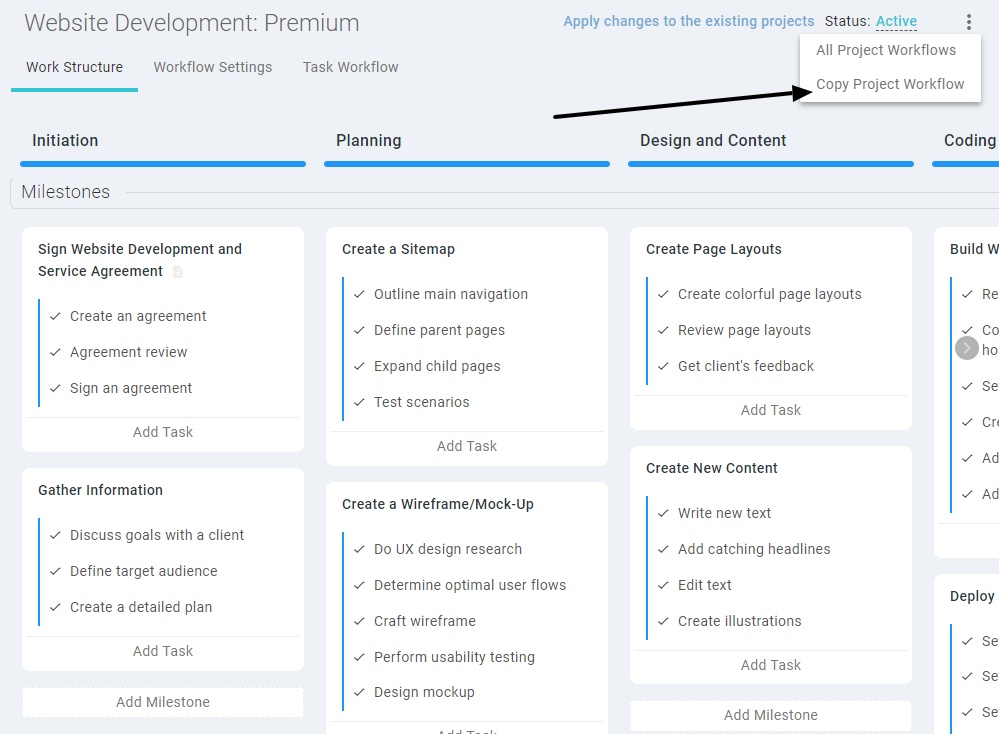
Apart from Twilio, you can now connect Zadarma Telephony to your account to make calls, automatically record all the communication, generate new opportunities, tasks and contacts on autopilot, and boost your sales performance.