Update summary
A unified business platform for managing everything from client projects to internal processes in one affordable, award-winning solution.
Today, we’re excited to unveil one of our biggest Tasks updates ever. From customizable statuses to task automation and subtasks, we have a lot of exciting product improvements for you this month. With this Tasks upgrade, your team can be more productive and set up custom processes with just a few clicks. Enjoy!
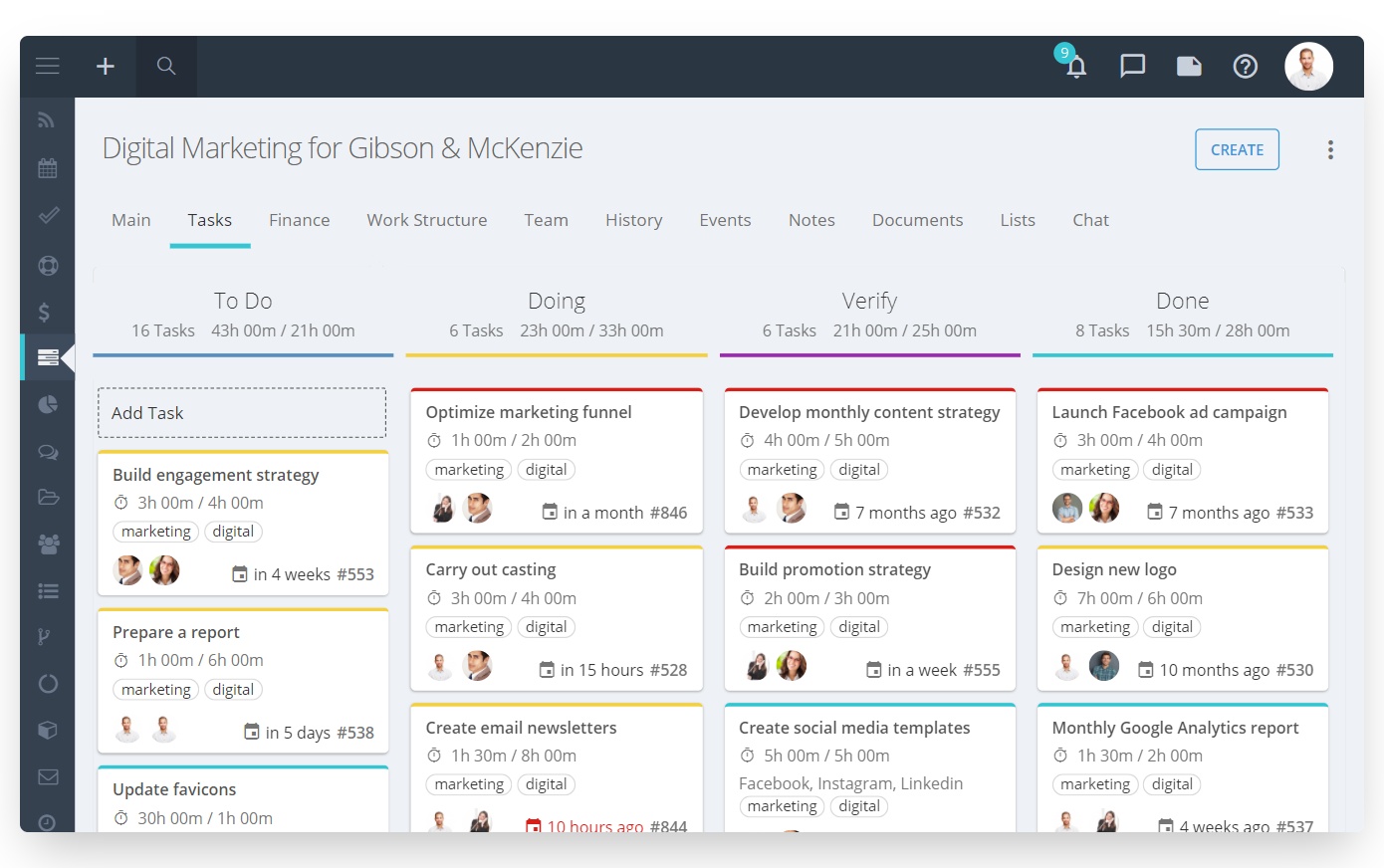
One of our most requested features, task workflows allow you to create your own statuses for the tasks that match your business requirements. Each task follows a specific sequence of stages as it passes through from start to completion. Instead of basic statuses like “To Do”, “In Progress,” and “Complete,” you can now set up custom task statues and have full control over current task progress.
Please note that each new status that you create should fall under one of the following system status types:
How to apply a custom workflow?
You can configure a task workflow for a specific project, project workflow or workspace. All the linked tasks will inherit the workflow you set up. If a task is not associated with any project or workspace, you can select a separate workflow for it. Once the task status is changed, the task assignee will be notified on this update.
From now on, you can use subtasks to break complex tasks into smaller steps and distribute each one to teammates. A subtask composes the same fields as the regular task. You can configure a deadline, choose an assignee, add a collaborator, and even select its own subtasks :) You can even track time for each separate subtask! The subtasks inherit the project and workspace relation from the parent task.
Best of all, the parent task is automatically closed out once all the subtasks are completed. However, you can always disable this option in the System Settings.
The automation for tasks is finally here! Build a predefined sequence of certain actions that are triggered when the task's status changes. For instance, Flowlu can automatically send notifications to the task owner when the deadline is close and the assignee has not even started the task. Or, you can even customize a rule to automatically change the task assignee when the task moves to a specific status. You can create multiple automated workflows to meet the needs within your organization and save your valuable time.
Now the task activity feed allows you to view all the latest changes made to the tasks. Flowlu automatically logs who and when have updated the task, e.g. changed status, re-assigned a task, modified deadline and priority, adjusted the task name, etc. It's a great way to view all the updates on your task, especially unapproved ones, in one consolidated place.
Happy New Year!
If you often assign simple tasks that do not require approval after their completion, we’ve now got a solution for you! Deactivate the “Task approval” option in the “Tasks” module's settings. As a result, the tasks won’t need the owner’s approval and can be moved straight to the “Completed” stage. If you need to assign a task that requires approval, you can always enable this option for a specific task.
This feature might come in handy if it is only the assignee who can estimate the deadline for the task. Both options are available in the mobile app.
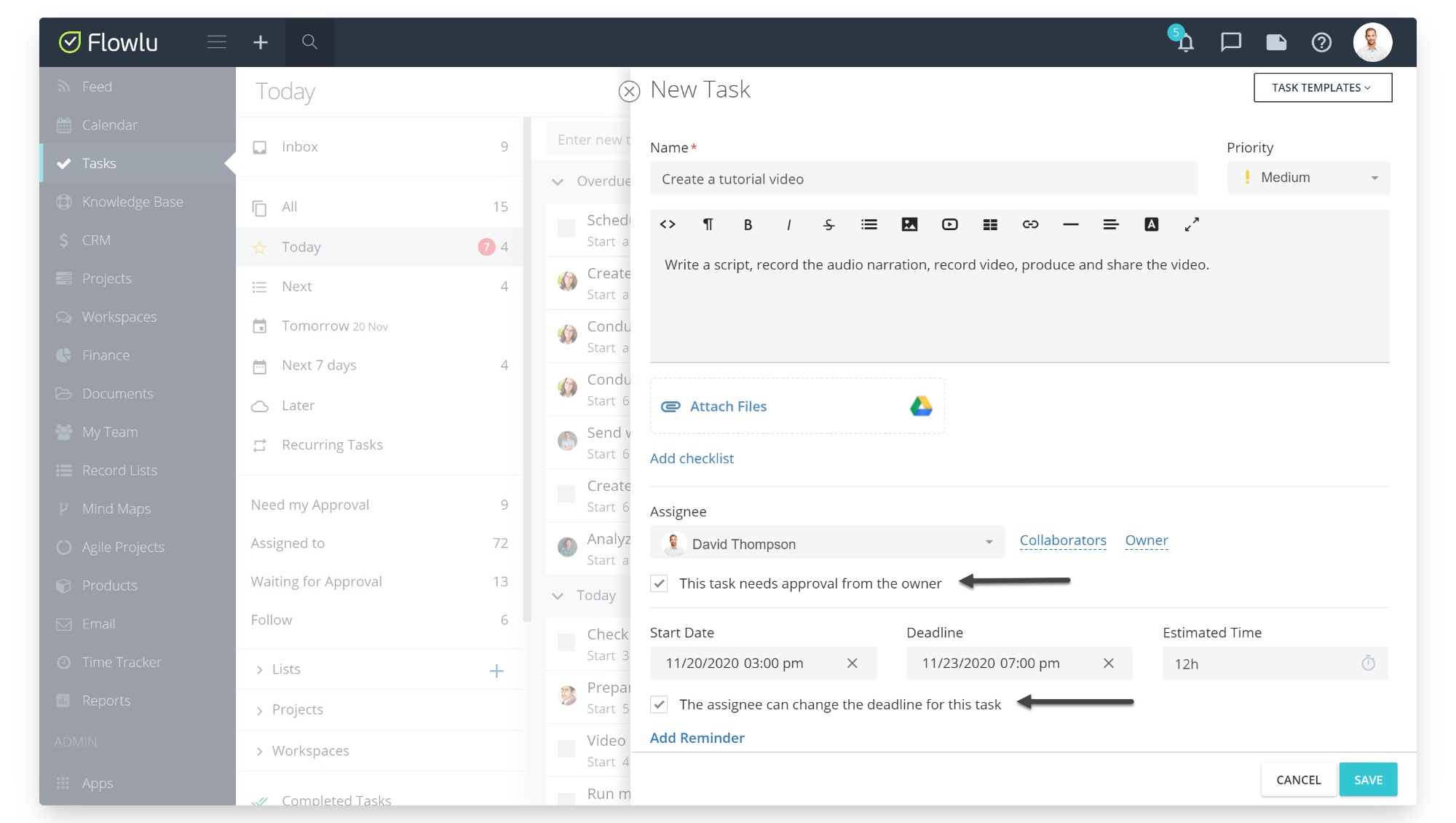
List of all CRM activities
We‘ve added a new section to the CRM module where you can quickly access the whole list of activities for your opportunities. Scheduled, completed or overdue events, opportunity's tasks — they are all now displayed in one single place. Using the predefined sets of filters such as “Today’s activities”, “No activities”, “Overdue activities”, you can easily find activities that require your attention most. You can also set up your own filter, and, for example, quickly find the activities for a certain assignee for the particular time.
Permissions
It is now easier to track overdue events in the calendar. From now on they are highlighted in red, and the completed tasks are crossed out.
We've also significantly redesigned our main menu — now there is a sidebar design option aimed to simplify your account navigation. Also, you can now minimize or expand the menu by clicking on the button next to Flowlu (or your own) logo.
We are excited to announce that we’ve added even more features to the mobile app:
Here's another round of product updates, with a special emphasis on improving the capabilities of the Automation:
When creating a new automation rule, you can now choose certain conditions that must be met so your action will be performed. For instance, your automation rule will run only if the opportunity’s value is greater than $10.000. In Flowlu, you can combine multiple conditions to make your automation rules more selective.
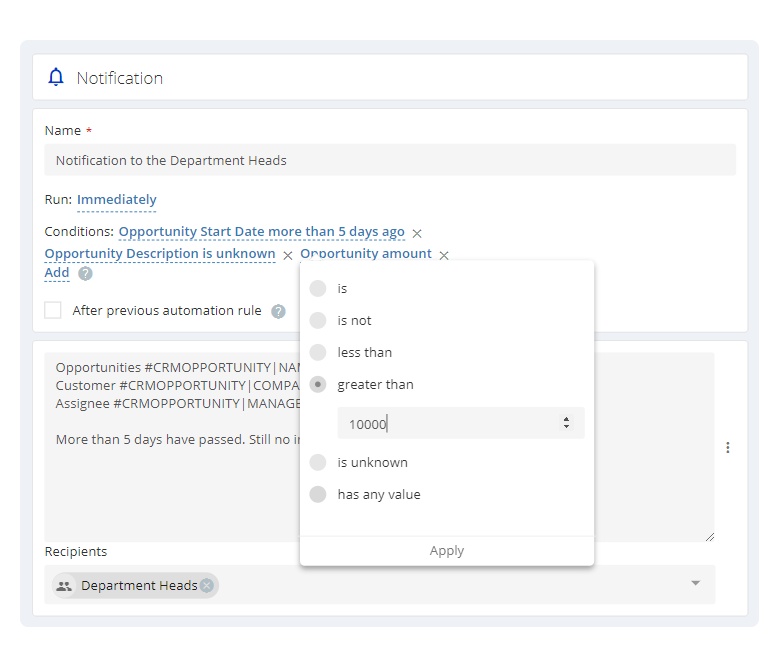
Now the whole automation rule process takes four simple steps:
✔️ Select the action that will be performed automatically.
✔️Add time criteria to trigger the rule.
✔️Set up conditions.
✔️ Enjoy your effortless work.
We’re excited to announce the release of three additional automation actions so you can save yourself more time, improve efficiency and concentrate on things that make your business grow. With Flowlu’s automation, you can now send an email to the customer when its associated opportunity has moved into a specific stage in your sales funnel. You can also create a new project or update opportunity's fields when the opportunity changes the stage and all the specified conditions are met.
New automation actions support variables to automatically place data provided in an opportunity. For example, using the variables, you can send an email to the customer with the opportunity name as a subject.
New Applications for Automation Rules include:
And much more.
Automation rules help you to follow a clear, predefined workflow effortlessly. It lets your team save a significant amount of time, automate manual work, reduce errors, and have more time to focus on customer work.
Our workspaces have been significantly redesigned and streamlined. We’ve made this module faster and easier to use. What else? Tasks can now be displayed as a kanban board which helps you gain a clear overview of your task progress within the workspace. The user roles are now available in the workspace, so you no longer have to set up permissions for each user separately. For example, you can add all sales reps to the Sales Department workspace with one click, and all key information will be in a single place.
If you have any thoughts or suggestions on what Flowlu future automation rules should do, please share your feedback via the live chat. We’d love to learn more about the things you want to accomplish with our automation features.
✔️ We have updated the Work Structure section for projects in the web and mobile versions. It is now more intuitive, straightforward and less cluttered. This section displays the list of stages, milestones and tasks and helps you at a glance view the amount of work required to complete a project ensuring nothing is skipped.
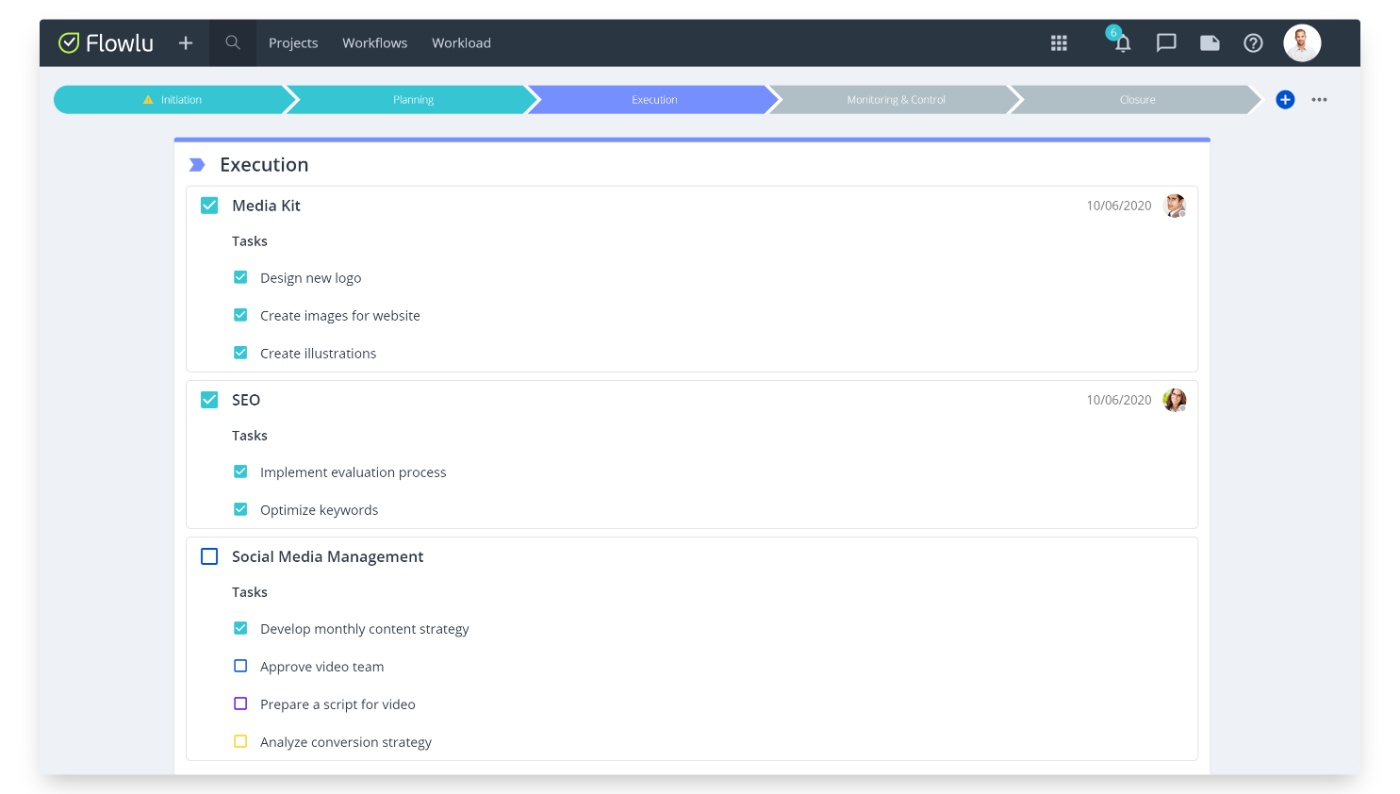
Color of the checkbox next to the tasks indicates their stage. It matches to the color of the task stage on the Kanban board in the project:
By the way, check out our recent blog post to learn more on the work breakdown structure and its benefits for your business.
✔️ We've released complete and handy API documentation for developers. Now it is much easier to set up data exchange between Flowlu and your application or website.
✔️ We’ve added the ability to display favorite filters right on the opportunity board. To do this, simply create your filter with several conditions, e.g. the opportunities received from email over a certain period of time. Next, mark this filter as your favorite. It will be displayed on the opportunity board with an indicator that shows how many opportunities on this funnel fit the specified parameters.
✔️ There is a new type of custom field available — decimal number. Utilize it to capture more context about your clients, opportunities or projects.
✔️ We’ve made some slight changes to opportunity card appearance on the Kanban board. The card now displays the start and end dates of an opportunity as well as information about whether there are any activities planned or missed.
✔️ The title, or honorific, specified in the client record, for example, “Mr. John Smith”, can now be automatically placed using new variable when sending invoices or estimates.
✔️ A few users reached out to let us know that the logo in the signature does not show up when sending an email from inside Flowlu. We’re happy to report that this is fixed now!
P.S. We continue to gather your use cases of automation in the opportunities. Your feedback is highly appreciated and will impact the further development of this functionality. Looking forward to your helpful comments and suggestions 😊
We've taken CRM to a whole new level to let you automate repetitive actions, reduce errors and simplify your processes. Meet the brand-new automation rules! With the automation rules, there is no need to manually set the follow-up tasks, or ask a teammate to create a new project when the opportunity is won. Instead, you can set up Flowlu to run your processes automatically, ensuring no crucial steps are missed so you and your colleagues can focus on what matters.
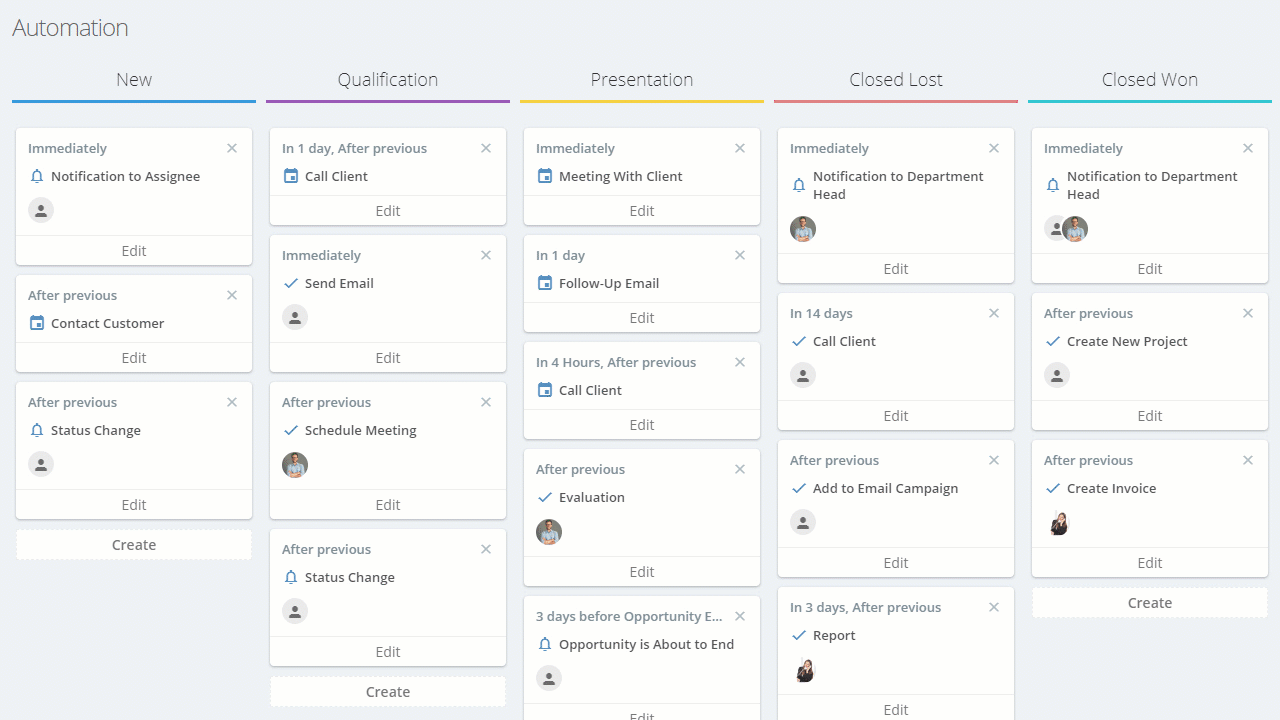
What is an automation rule? When an opportunity’s stage changes, this triggers the execution of an automation rule which includes things like creating tasks, sending notifications or scheduling events. The automation rules allow you to build scenarios for your opportunities and let your business run itself.
Setting up an automation rule is super easy and doesn’t involve coding. With automation, you can work smarter and automate the whole customer journey, from lead to order. Rely on automation to distribute tasks or schedule events for your team so that your sales reps always have complete clarity on what the next action is.
In each opportunity’s record, you can see the workflow of a particular opportunity and instantly determine what actions have already been performed and what is planned to be done.
Want to learn how to set up automation? Check out our Knowledge base.
In addition to automation, we’ve updated our Opportunity board. You can now create a sales funnel right on the kanban board — add new stages, edit or delete unnecessary ones, or change their sequence. No need to go into the system settings anymore!
Do your sales reps need to see only the opportunities with activities planned for today? Do you need to view all opportunities that have no scheduled tasks or events at all? Or, want to see the opportunities with overdue activities solely? You can do all of that with new saved filters. Easily determine what requires your attention most in just one single click.
P.S. Love the new update? We would appreciate it if you shared your experience in a quick review on Capterra 😍